
On KAppStore dashboard, assigned applications are available. Each application shows Available Version and Installed Version information.
If the Installed Version of an app is shown as N/A, then the application is assigned to you but not yet installed on your device.
The following steps guide you to download and install any assigned windows application. Let’s take the example of KVS application.
Step 1: Click on Details button available for an application that you wish to download. A pop-up window display application information along with Download option.

Step 2: The Details window display application information along with Download option. Click on Download button to initiate download process.

A message asks for confirmation. Press Yes to continue.


Step 3: Once the application is downloaded successfully, installation wizard is displayed. Complete the installation steps.
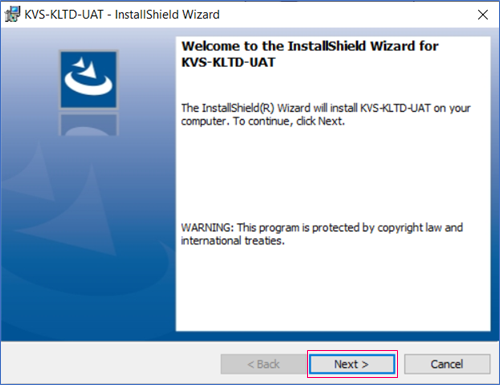

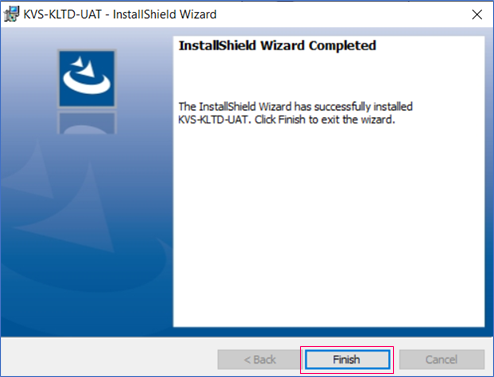
Step 4: On Details screen, press Open button to launch the downloaded application.
Now login with your registered account.
